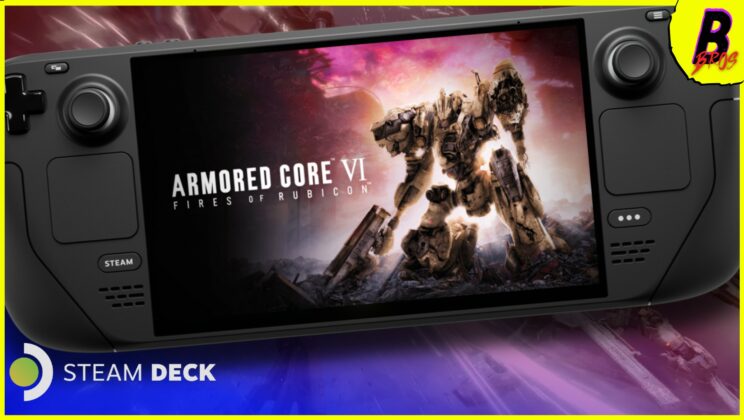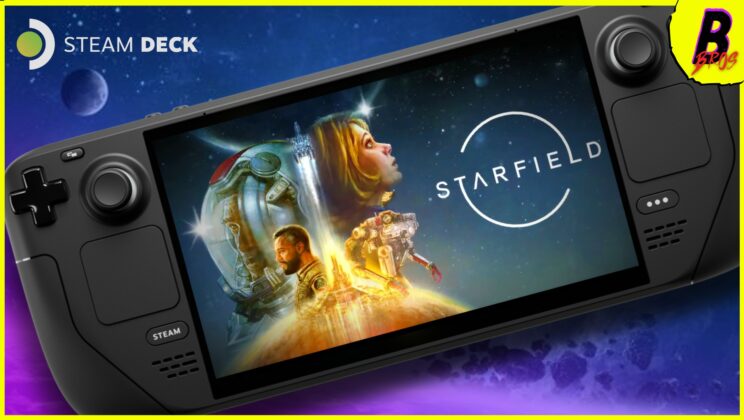Welcome to our deep-dive blog post, where we test the limits of gaming on Valve’s versatile Steam Deck with Remnant 2. Our primary aim is to guide you towards the most balanced gameplay experience, combining quality visuals with optimal frame rates for smooth, engaging gaming.
Let’s get started by examining Remnant 2’s performance on the high preset with FidelityFX Super Resolution (FSR) set to Performance mode. Disappointingly, the game only averages 24 frames per second (fps) in this configuration – barely playable, you might say. Despite hopes for a different FSR configuration or a higher preset, this was a significant letdown.
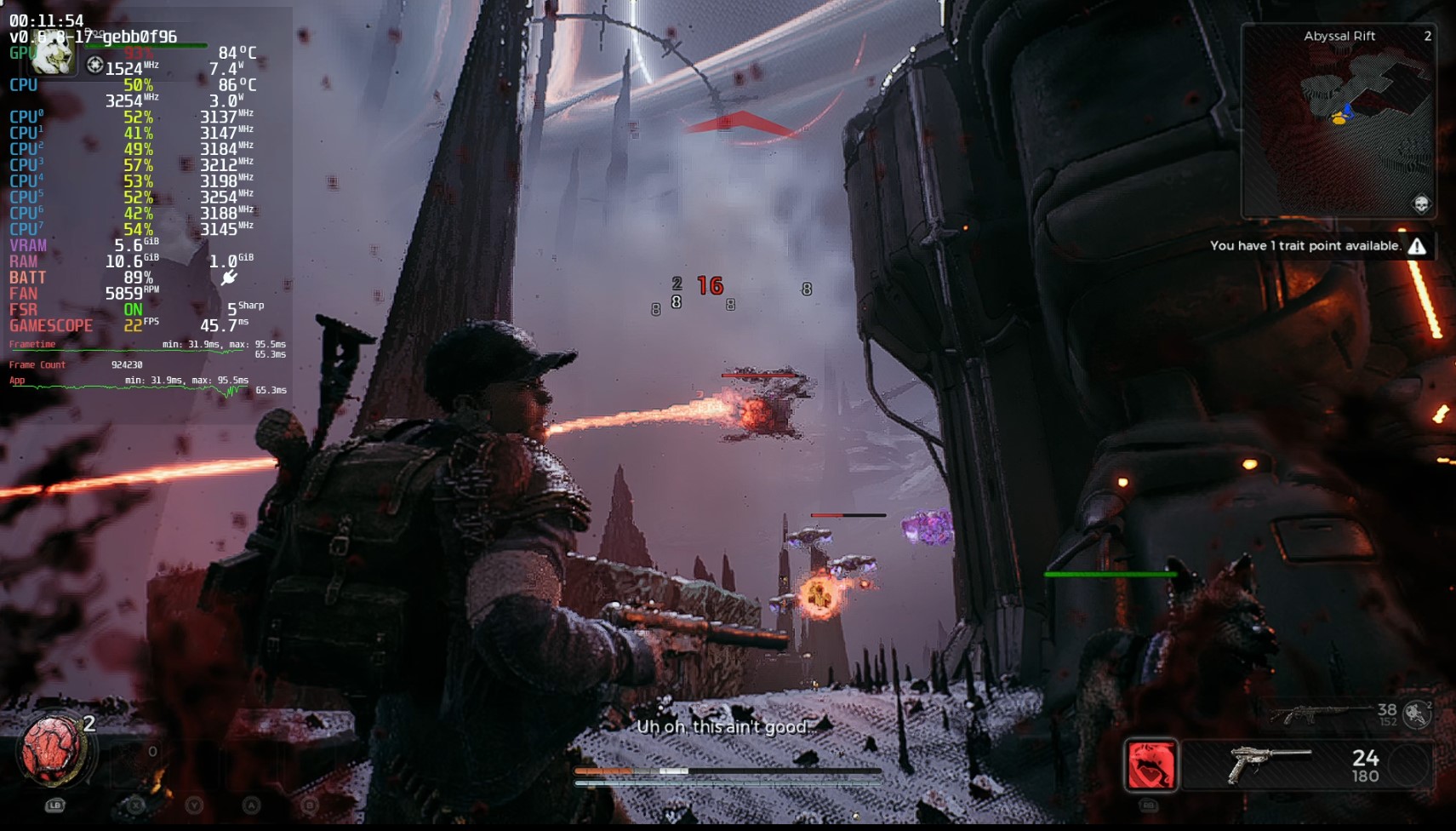
Next, we moved on to the Medium preset, keeping FSR at Performance. As of now, the game isn’t Steam Deck verified, meaning future performance boosts might be possible, which the game is desperate for. We found the Steam Deck managing an average fps of just 25 on medium settings with FSR set to Performance. At moments, the fps might creep close to 30, but during combat, the average 25 fps proves less than satisfactory.
Turning our attention to the low preset with FSR set to its performance mode, we explored the first boss fight, an area devoid of excessive action or visual chaos. Despite this, the Steam Deck struggled to maintain a consistent frame rate. After extensive testing in different scenarios like combat and exploration, the low preset averaged just 26 fps. However, the game still felt playable, despite the less-than-stellar fps.

In pursuit of better performance, we switched to FSR Balanced but were skeptical about achieving a steady 30 fps without further settings tweaks. This particularly demanding area of gameplay gave an average of 27 fps, an acceptable figure if your intention is brief, casual gaming.
For the determined players looking to edge closer to that elusive 30fps, FSR Performance seems the way to go, albeit at the cost of image quality. Using these settings, the Steam Deck averaged 28 fps – a measly increase of 1 fps compared to FSR Balanced, but noticeably poorer visuals.
So, what are the best settings for a more balanced gameplay experience? We recommend setting the display mode to fullscreen, enabling the resolution to be changed to 960×600. By letting Steam Deck’s FSR upscale the image, you get better fps. However, the trade-off is slightly blurrier text. For superior results, go to the Performance sidebar, enable Manual GPU Clock Control, and lock it to 1600MHz. Remnant 2 is predominantly GPU bound when run on the Steam Deck.
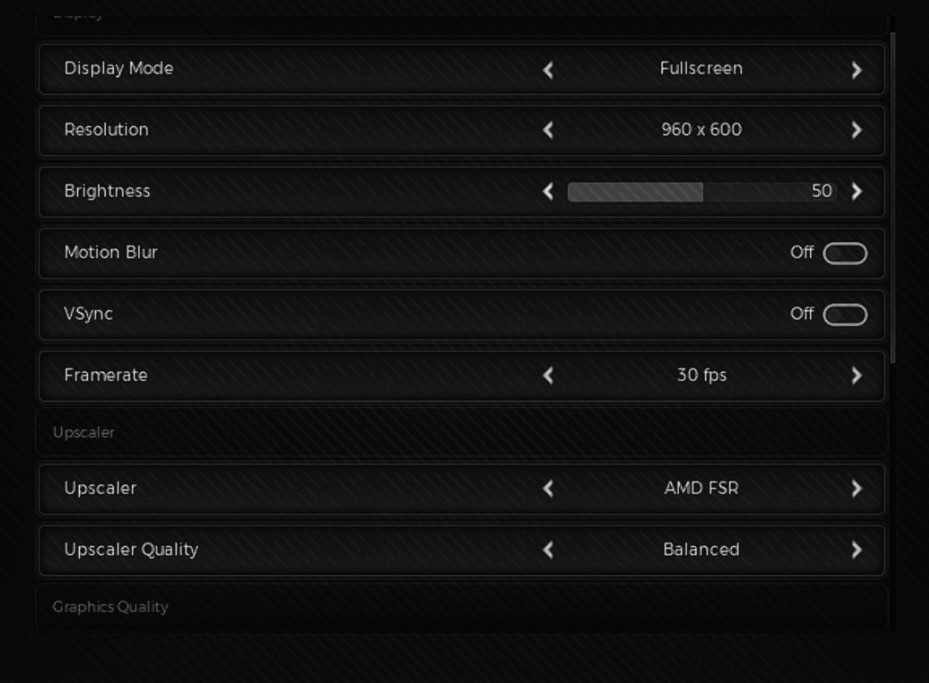
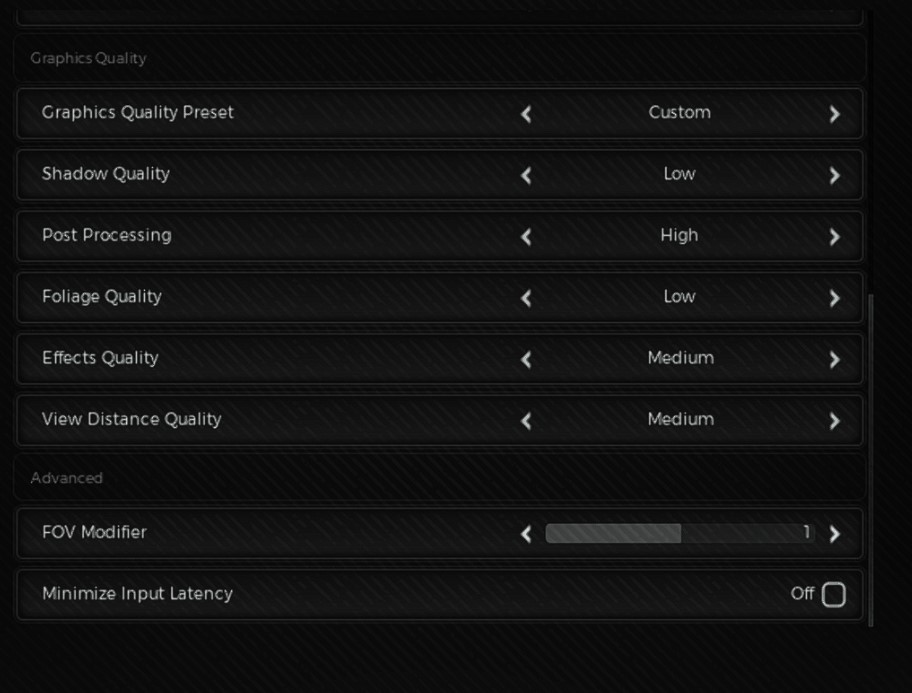
Running the game with these custom settings, you can expect around 30 fps most of the time, although occasional dips below this benchmark are to be expected. Even so, unless you are obsessively monitoring fps instead of immersing yourself in the game, this won’t likely impact the gameplay experience. The enhanced settings also make the game look denser with more on-screen effects and particles than on the low preset.
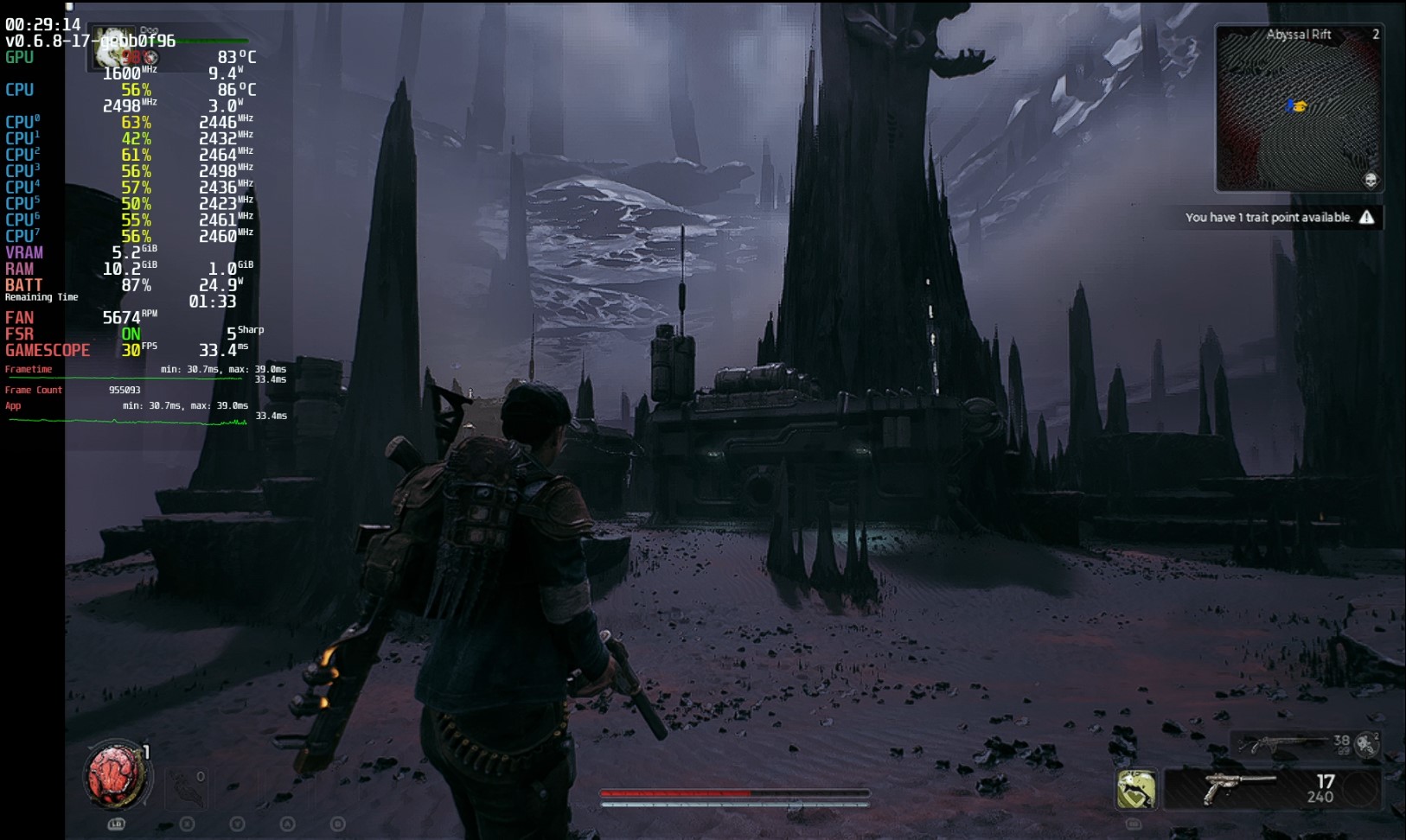
Given the less-than-optimal performance, it’s clear Remnant 2 could benefit from a few performance updates. Despite visually demanding games like The Last of Us Part 1 offers better performance, hitting a consistent 30fps with Remnant 2 is only possible with our custom settings.
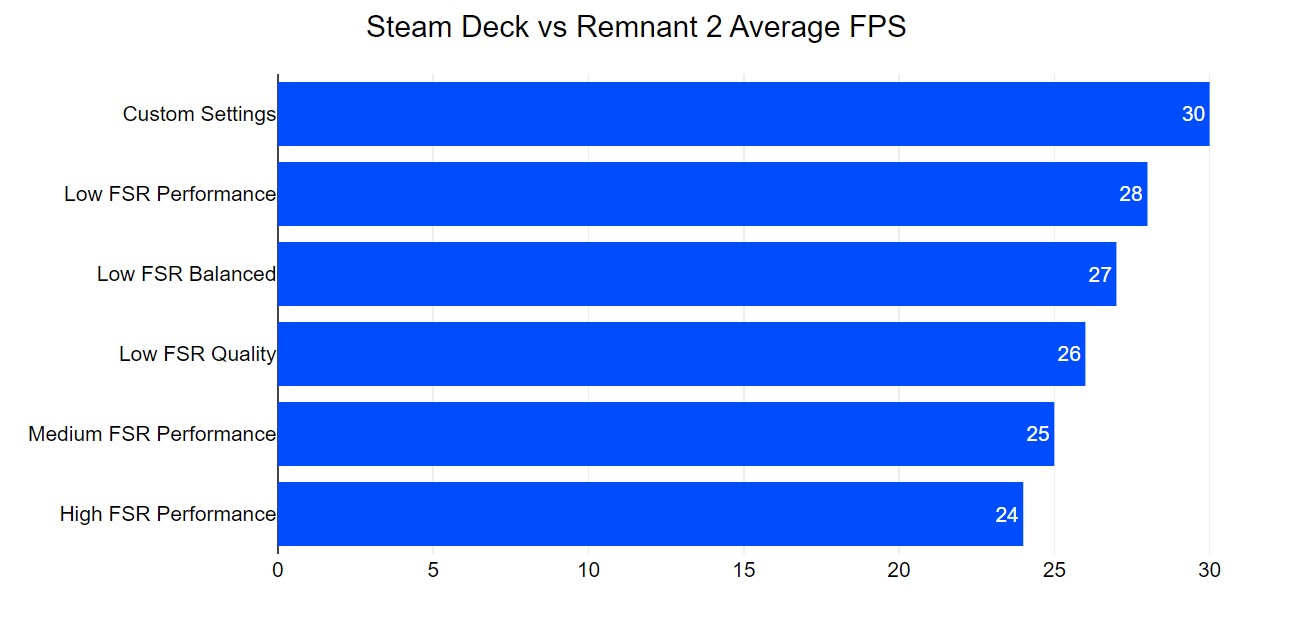
Interestingly, we concluded our testing by comparing FSR with Intel’s upscaling. Using our custom settings, the only variable was the upscaling method. We’d love to hear your opinion on which one you prefer, so feel free to drop a comment below!

In conclusion, Remnant 2 is undoubtedly a fun game. While it’s been an enjoyable testing experience and we’ll continue to play in the future, whether it’s best suited to the Steam Deck is a question for another day. If you found this article useful, feel free to share it, and stay tuned for future Steam Deck vs Ally comparison posts.
Thanks for reading and see you next time!