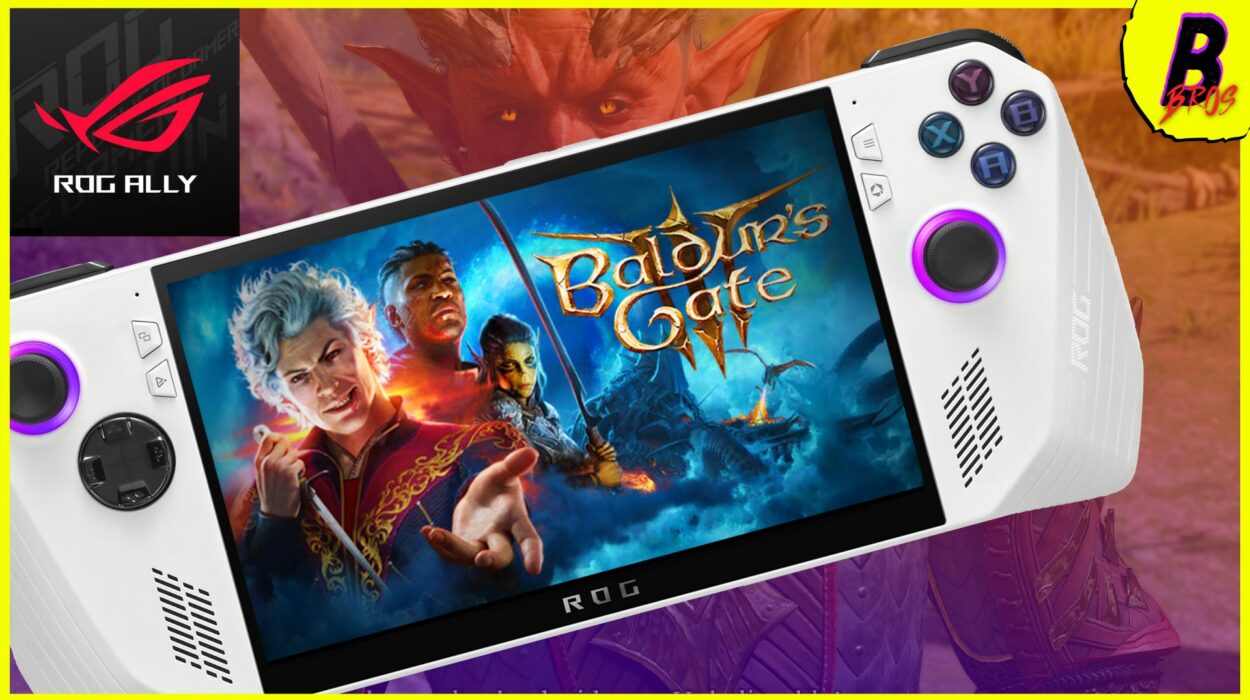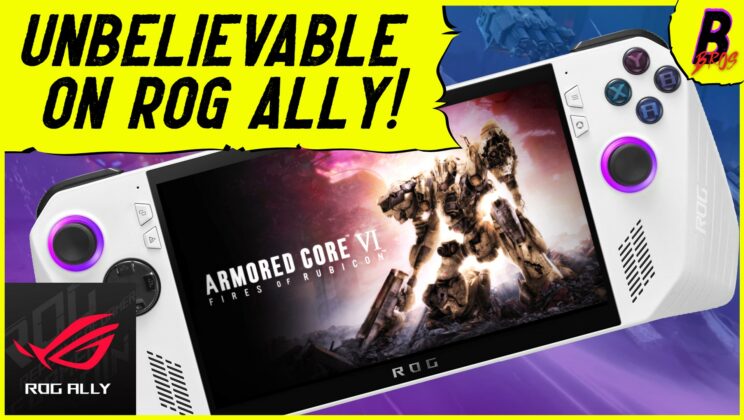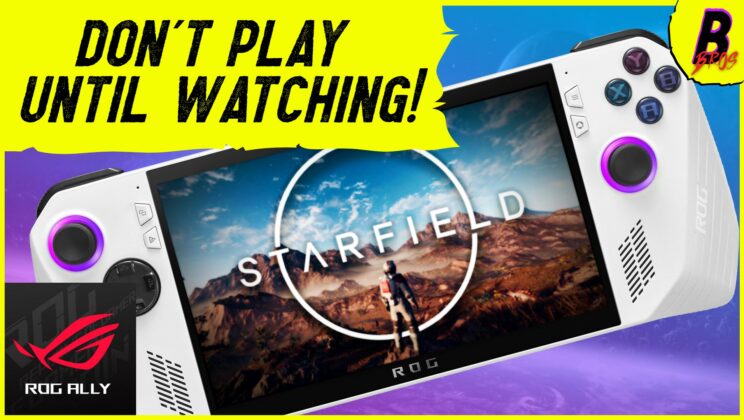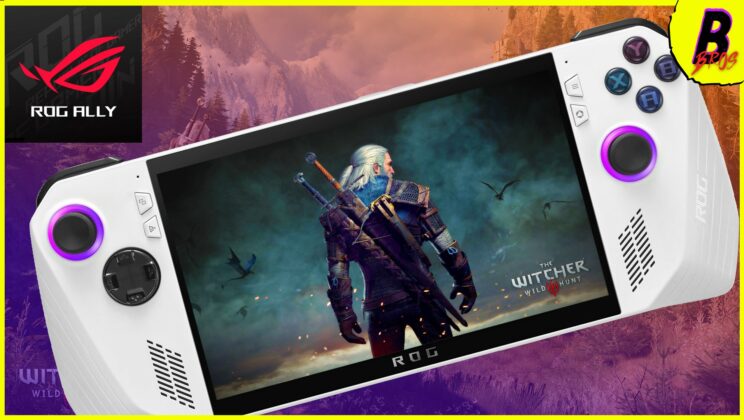Baldurs Gate 3, the long-awaited third installment of the iconic role-playing game series, has finally arrived. As a successor to the highly acclaimed Baldurs Gate 2, the game offers a rich and immersive fantasy world, featuring improved graphics, innovative gameplay mechanics, and an expansive open-world environment.
But, how well does it perform on the ASUS ROG Ally? To find out, I decided to benchmark the game using a range of different settings. Here’s what I found.
Benchmark Settings and Methodology
I tested the game at both 720p and 1080p resolutions, using medium and low presets, respectively. In addition, I decided to share the custom settings I used to optimize the game for my personal preferences. I used three different power levels for each setting: the Ally’s Performance Mode at 15W, Turbo Mode at 25W, and a manually set 18W mode.

For each test, I played the game for around 30 minutes, noting the average framerate and overall performance experience.
720p Medium Preset
First, we tested the game at 720p resolution using the medium preset and the Ally’s performance mode. In this configuration, we turned off FSR (FidelityFX Super Resolution) as it degrades the visual quality. At 15W, the Ally managed to average around 35 fps, which is quite impressive. The only downside was occasional dips below 30 fps. However, switching to the Ally’s turbo mode at 25W greatly improved performance, consistently delivering over 50 fps in cutscenes and between 40-50 fps in open areas, with an overall average of 49 fps.

When manually setting the Ally to 18W, the performance was still very respectable, averaging 44 fps – just 5 fps less than on turbo mode. If you’re unable to plug in your Ally, this power level provides a great balance between performance and battery life.
1080p Low Preset
Moving on to 1080p, we tested the game using the low preset to compensate for the increased resolution. At 15W, the performance took a hit, with the Ally averaging 27 fps. In this scenario, cutscenes and open-world areas both fell below 30 fps, making the gameplay less smooth. However, turning on the Ally’s turbo mode at 25W significantly improved the experience, consistently delivering above 35 fps and occasionally reaching 40+ fps, with an average of 37 fps.
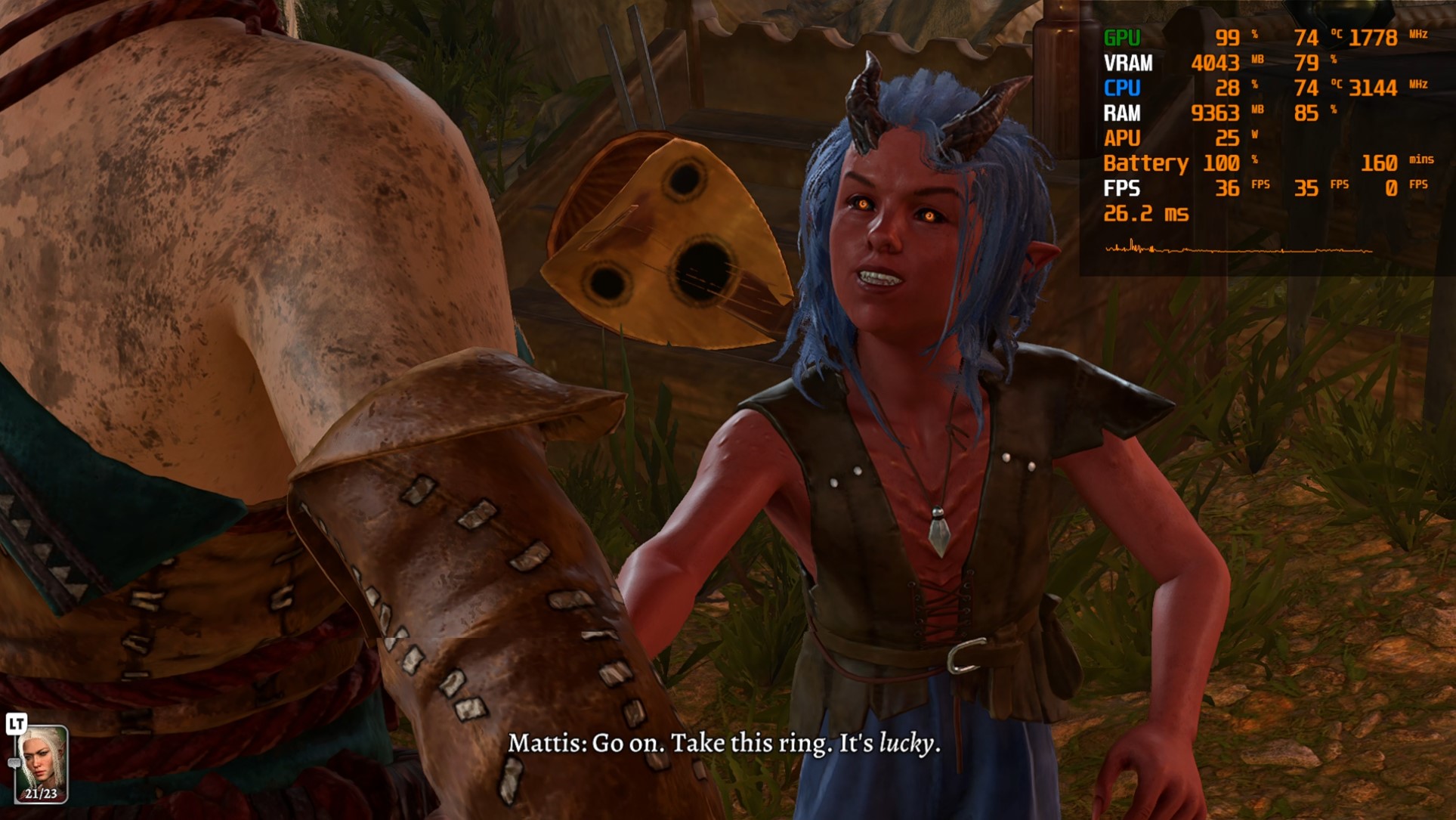
At 18W, the Ally achieved an average of 36 fps at 1080p, performing well in both cutscenes and open areas, with occasional dips near 30 fps.
720p Custom Settings
Lastly, we tested the game at 720p using custom settings that combined medium, high, and low presets, with FSR disabled. This mix provided a balance between visual quality and performance. At 18W, the Ally performed exceptionally well with these settings, frequently hitting 40 fps, and averaging 44 fps. This setup also provided decent battery life, lasting around 1 hour and 25 minutes, while maintaining peak temperatures around 65 degrees Celsius.
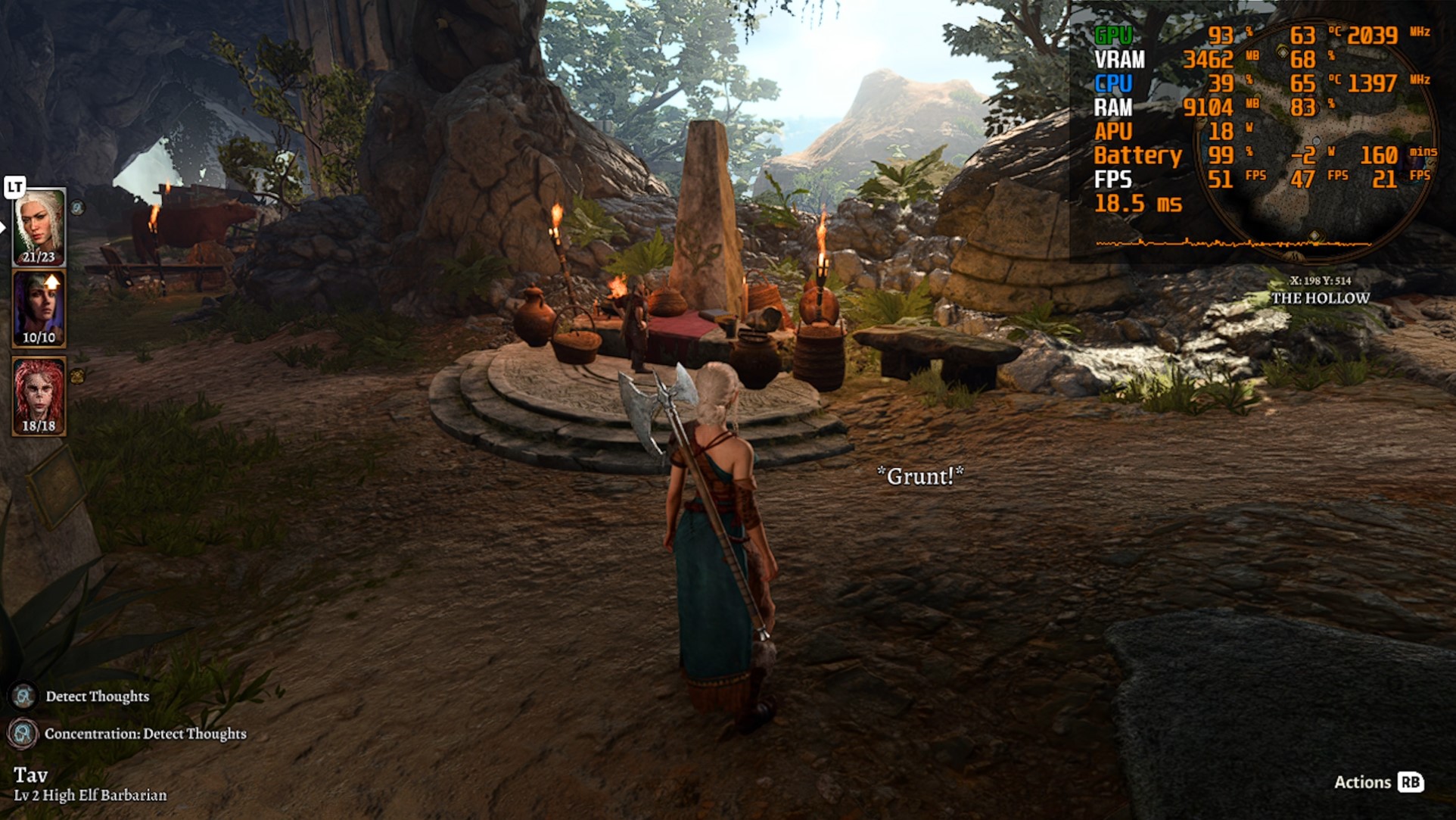
For those interested in optimizing the game for a balanced visual quality and performance, I found that a mix of medium, high, and low settings at 720p resolution yielded the best results. With FSR disabled, the custom settings provided an average FPS of 44 with a battery life of approximately 1 hour and 25 minutes. The temperature peaked at around 65 degrees Celsius during gameplay.
Here’s the table of the custom presets I used for my optimized settings:
| Setting | Value |
|---|---|
| Resolution | 720p |
| Model Quality | Medium |
| Detail Distance | Medium |
| Texture Quality | High |
| Texture Filtering | Anisotropic x16 |
| Animation Level of Detail | High |
| Slow HDD Mode | Off |
| Dynamic Crowds | On |
| Shadow Quality | Low |
| Cloud Quality | Low |
| Fog Quality | Low |
| FSR 1.0 | Off |
| Anit-Aliasing | TAA |
| Ambient Occlusion | On |
| Depth of Field | Circular |
| Depth of Field Quality | Quarter Denoise |
| God Rays | On |
| Bloom | On |
| Subsurface Scattering | On |
Benchmark Results
The results of the benchmark tests are summarized in the table below:
| Power Level | Resolution | Preset | Average FPS | Remarks |
|---|---|---|---|---|
| 15W | 720p | Medium | 35 | Dips below 30 FPS |
| 25W | 720p | Medium | 49 | Consistent over 40 FPS |
| 18W | 720p | Medium | 44 | Slight dips to 30 FPS |
| 15W | 1080p | Low | 27 | Often below 30 FPS |
| 25W | 1080p | Low | 37 | Consistent above 35 FPS |
| 18W | 1080p | Low | 36 | 30 to 40 FPS range |
| 18W | 720p | Custom | 44 | Consistent over 40 FPS |
Conclusion
Baldurs Gate 3 runs remarkably well on the ASUS ROG Ally, offering playable framerates at both 720p and 1080p resolutions. If you prefer higher refresh rates, go for 720p medium settings or use the custom settings I mentioned. However, if you prefer higher resolutions, opt for the low preset at 1080p and consider increasing the texture quality slightly.
Overall, the ASUS ROG Ally handles Baldurs Gate 3 impressively, making it an excellent choice for portable gamers who want to enjoy this epic role-playing game on the go or on the couch.