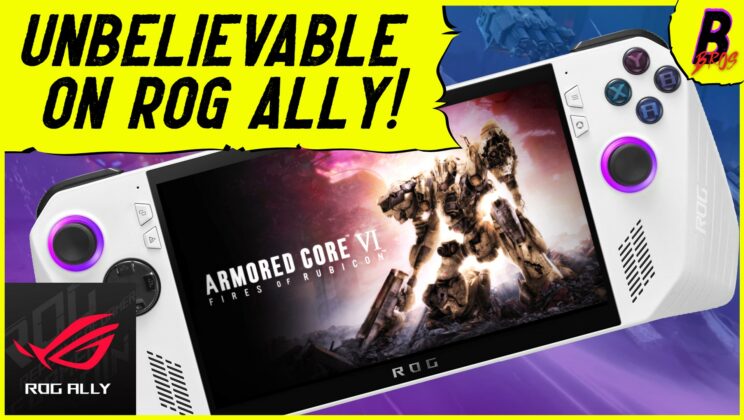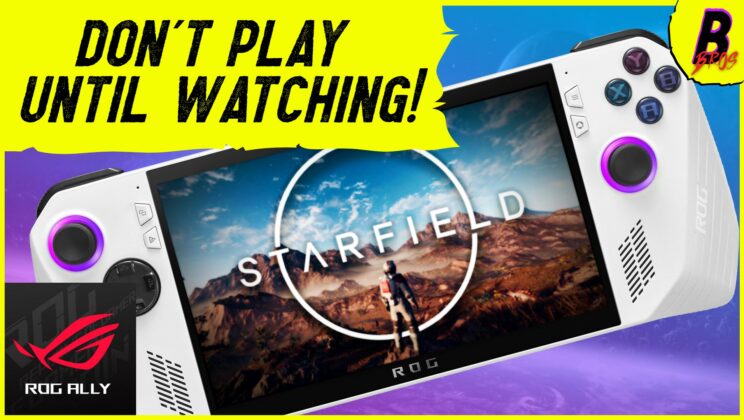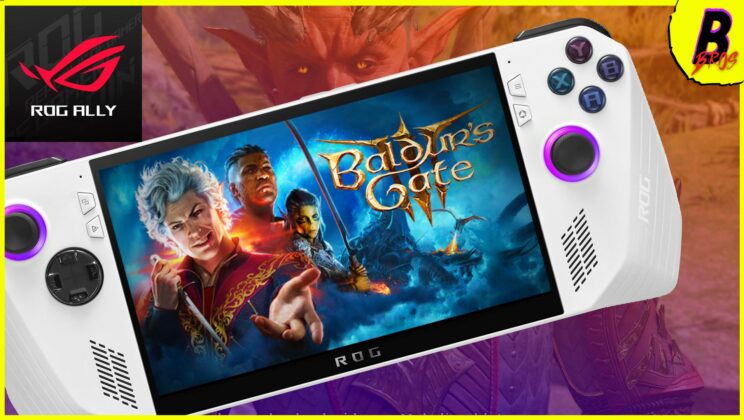In today’s era of gaming, a seamless and immersive experience is paramount. And when it comes to playing Exoprimal on the ROG Ally, performance is king. Exoprimal’s dynamic battles and rich graphics demand the optimal blend of settings to truly make the most of the gaming experience. We’ve put the ROG Ally to the test, tuning the settings for a sublime Exoprimal experience. Let’s dive into our findings.
Custom Settings
After 15 hours of Exoprimal, we’re still captivated by the game’s allure. The ROG Ally, running Exoprimal at 720p and 15W with custom settings, offers a nearly perfect blend of high average fps, manageable temperatures, and solid battery life — even in the game’s most demanding moments.

Our custom settings for Exoprimal lean towards a mix of medium and high. We turned off motion blur (a personal preference, as it can sometimes detract from the visual clarity) and disabled FSR at 720p, given the game’s already decent framerate and a slight tendency for FSR to cause a blurriness effect. One thing to remember is that you have to set the Ally’s VRAM to 8 GB if you want to avoid crashes since Exoprimal has a tendency of using all the RAM available and making the system crash.
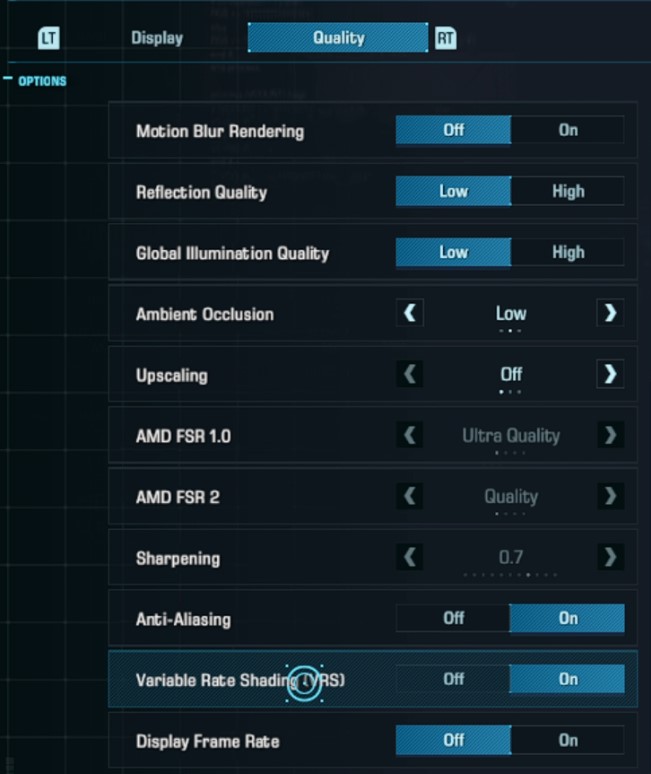
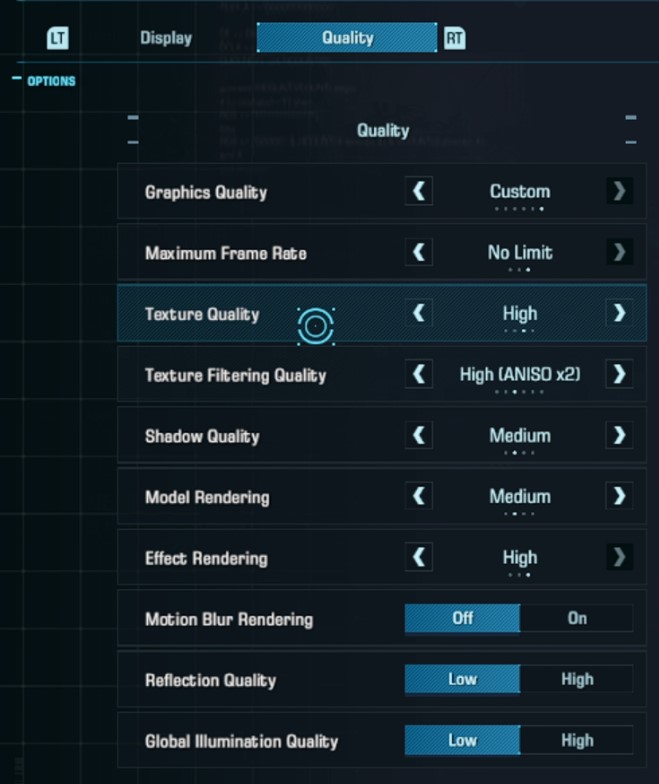
Powering the APU – 16W to 18W
The ROG Ally is a versatile machine that allows for tweaking the power output of its APU, opening up a wealth of performance possibilities. But how do different power levels translate into gameplay?
Boosting the APU to 16W gave us a noticeable boost in average fps without significantly eating into battery life. However, raising the power further to 17W didn’t yield much difference — in fact, our average fps dipped slightly, likely due to map-specific variables. The statistics reflect a 10-minute gameplay window, encompassing both high-intensity battles and idle roaming.
At the popular power level of 18W, our verdict remained: for Exoprimal, the 16W setting is the most sensible, balancing power consumption with performance. While 18W yields higher fps during movement, the difference in average fps compared to 16W is not substantial enough to warrant the extra power drain.
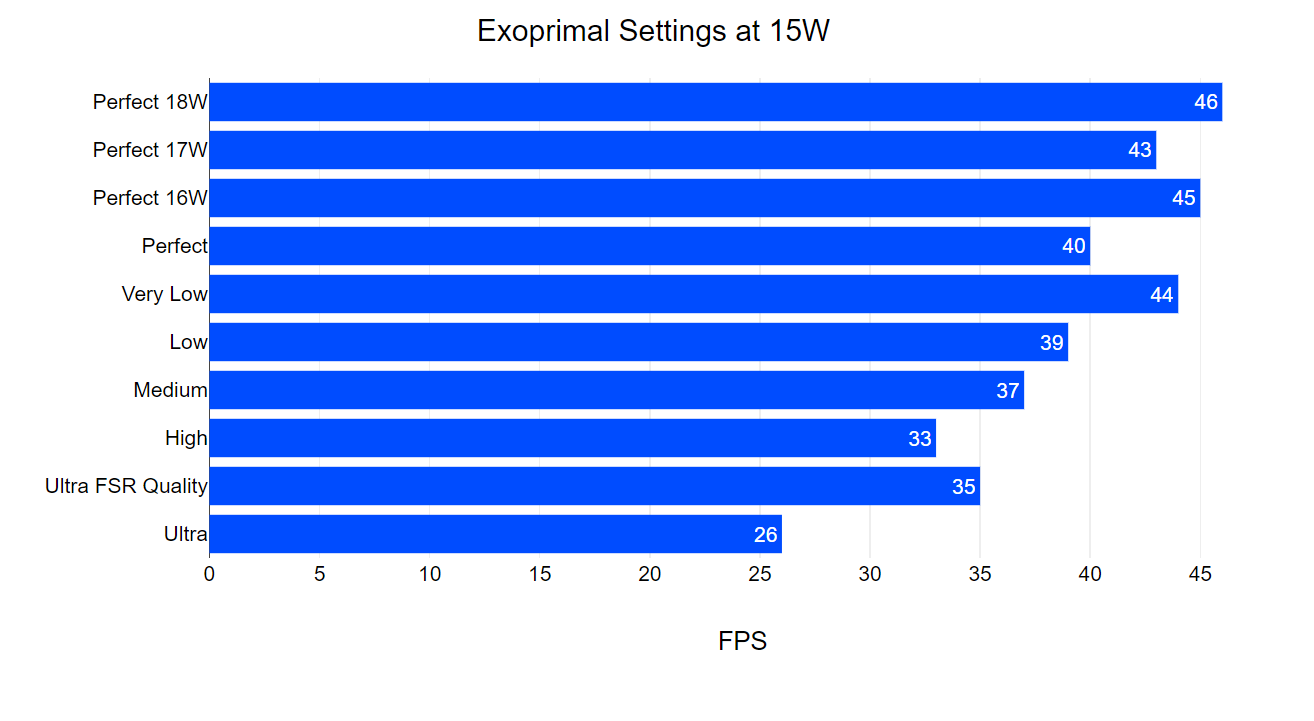
Custom Settings vs Presets
Compared to the standard presets, our custom settings achieved a similar fps to the low preset but offered a superior image quality. As one might expect, a higher power allowance leads to less battery life. Here, the 16-17W range emerges as the golden mean, striking a balance between performance and battery longevity.
Stepping into 1080p
Exoprimal at 1080p on the ROG Ally is a sight to behold. Using our custom settings at 1080p with FSR2 set to Balanced and the APU at 18W, we were treated to an exquisite visual feast. Average fps hovered around 40, offering a smooth gaming experience. Battery life clocked in at a respectable hour and twenty minutes.
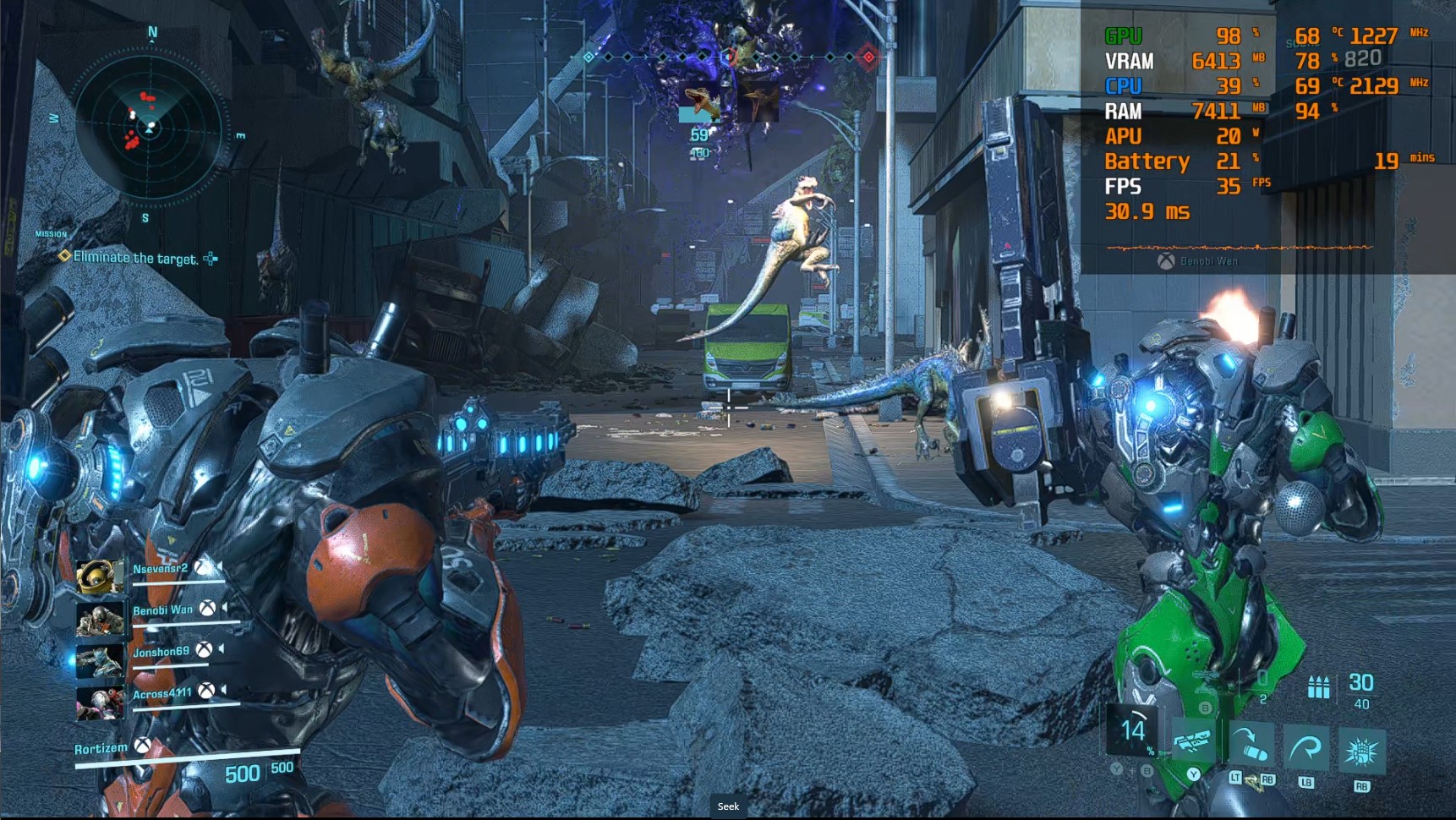
Conclusion
Whether at 720p or 1080p, the ROG Ally handles Exoprimal with ease, but the magic lies in discovering those ‘perfect settings’. Our tests have shown that with a mix of medium and high settings, and the APU set around 16W, you can achieve an excellent blend of performance and efficiency for your Exoprimal gaming on the ROG Ally.
Remember, optimal settings can vary from game to game and between different gaming rigs. It’s all about finding that perfect blend to suit your gameplay style and the capabilities of your machine.